On YouTube, hit the share link under the video, and then the “Embed” button. This will bring up a window with some raw HTML. Copy that. Come back over here, and hit the little movie button. Click the “Embed” tab, and paste the stuff from YouTube into it.
OK, Here is the step-by-step Tutorial for YouTube Video Embedding with screen shots.
Step One - Find the video you wish to embed on YouTube and locate the SHARE button below the video to the right…
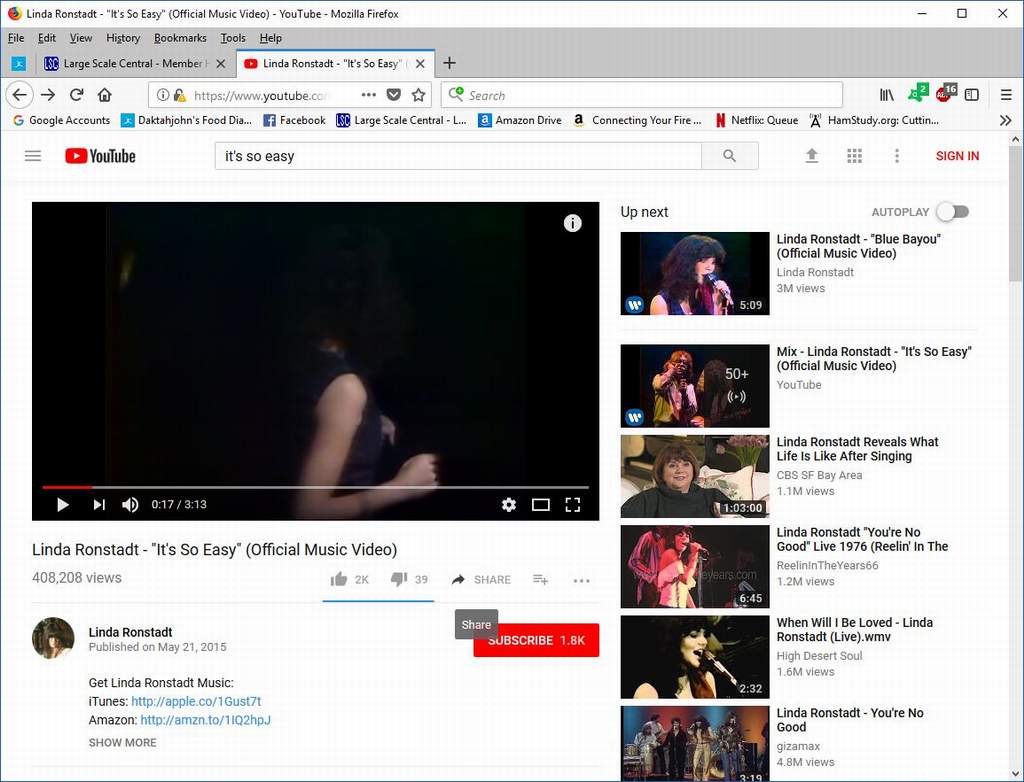
Step Two - Click on the SHARE button to pop up the Share Window…
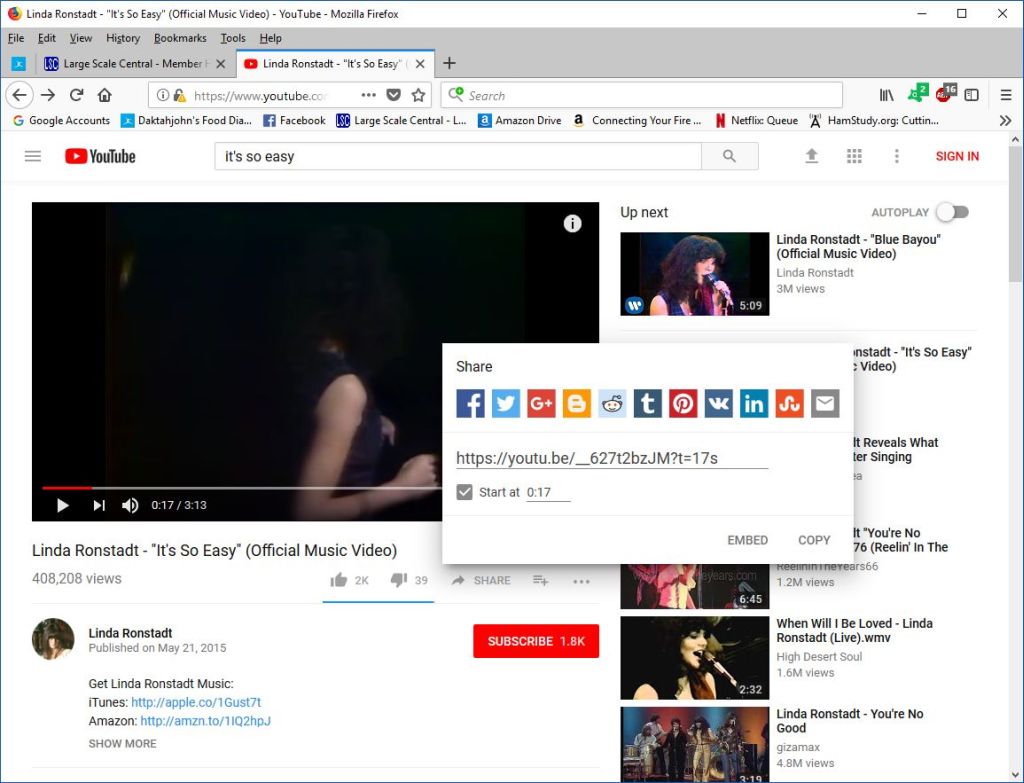
Step Three - Click on the EMBED button at lower right to pop up the Embed Window. Highlight then Copy all of the Embed Code shown. I cant’ get the highlight or the right-click pop up menu to show on a screen print. If you need help with basic tasks like Copy and Paste then please post a question thread. I use Firefox, so after selecting (Highlighting) the text, I right click my mouse and click Copy…
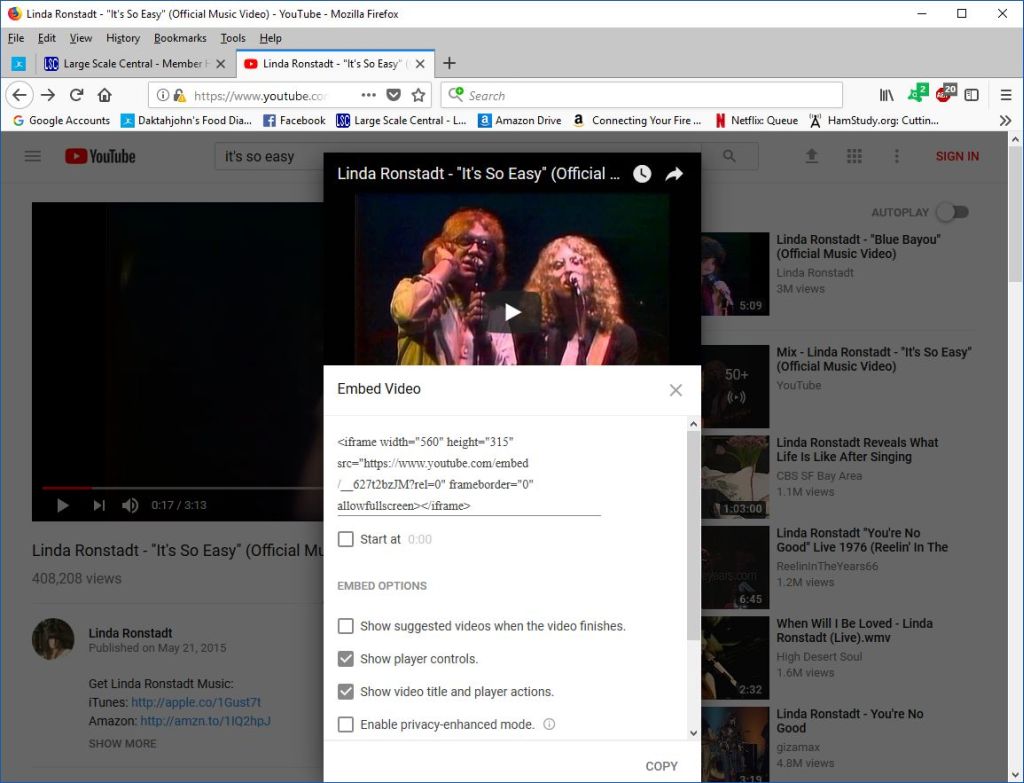
Step Four - Go back to Large Scale Central and start a New Topic. Enter any text that you wish to introduce the video, the click in the Insert/edit video button…

Step Five - The Insert/edit video window will pop up. Click on the Embed tab…
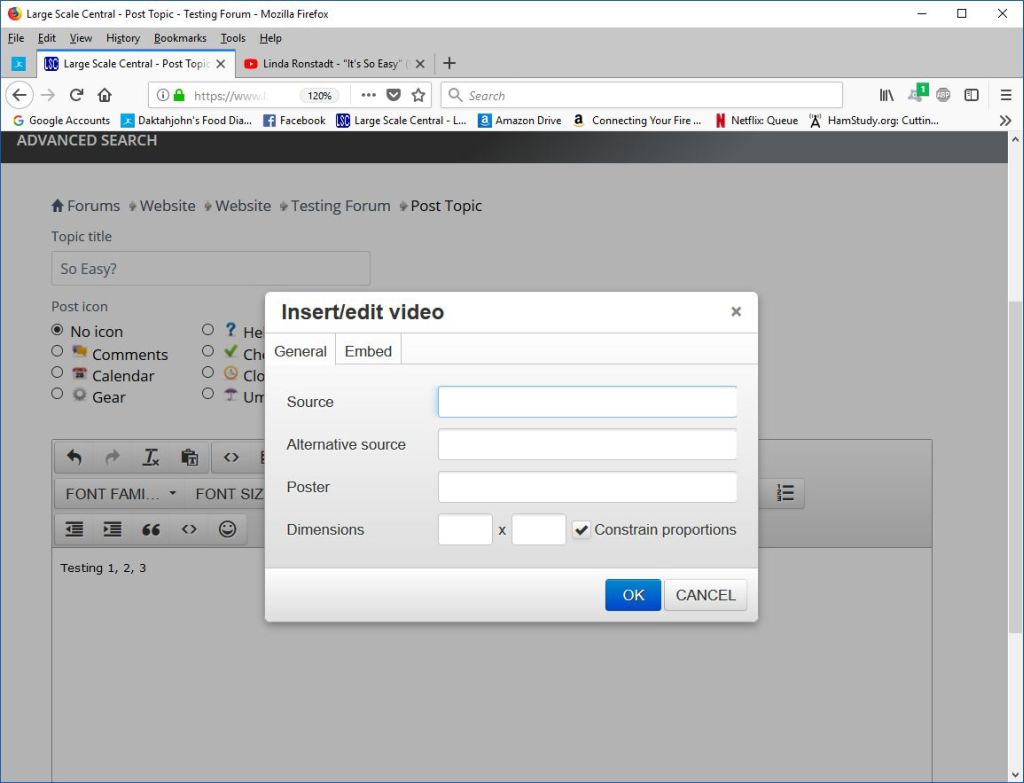
Step Six - Paste the embed text you copied from YouTube into the box on LSC, then press OK…
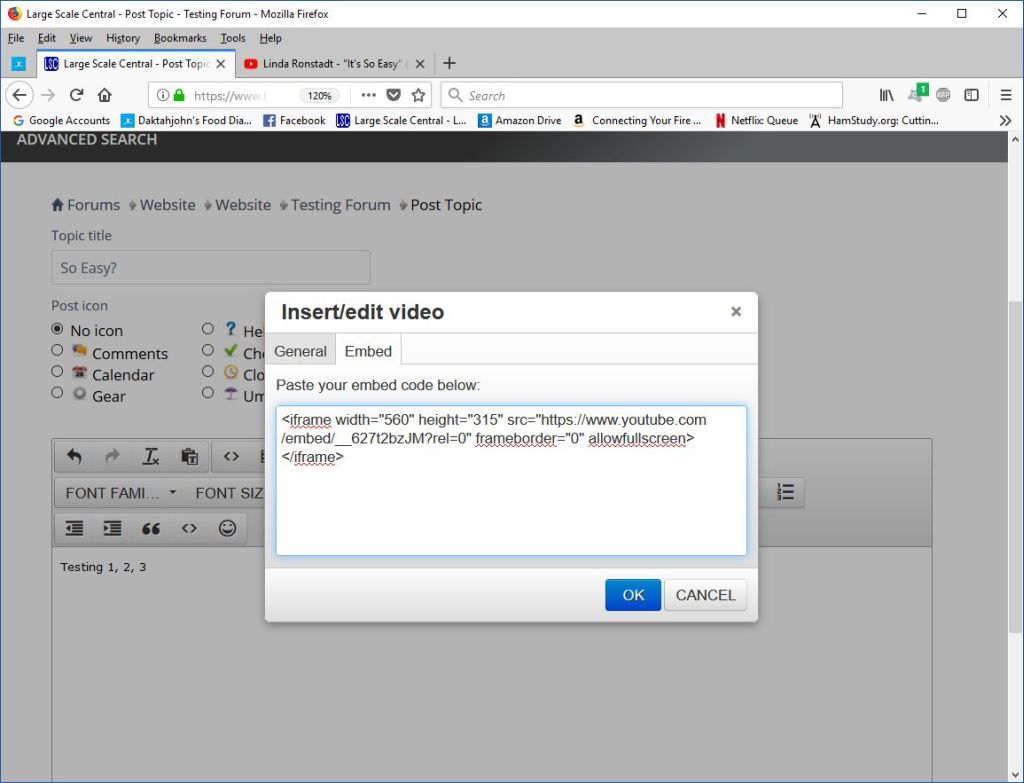
Step Seven - Finish out your post with any additional text then press POST TOPIC. Note, the thumbnail of the video will not show in the editor, but will show up after it has been posted…
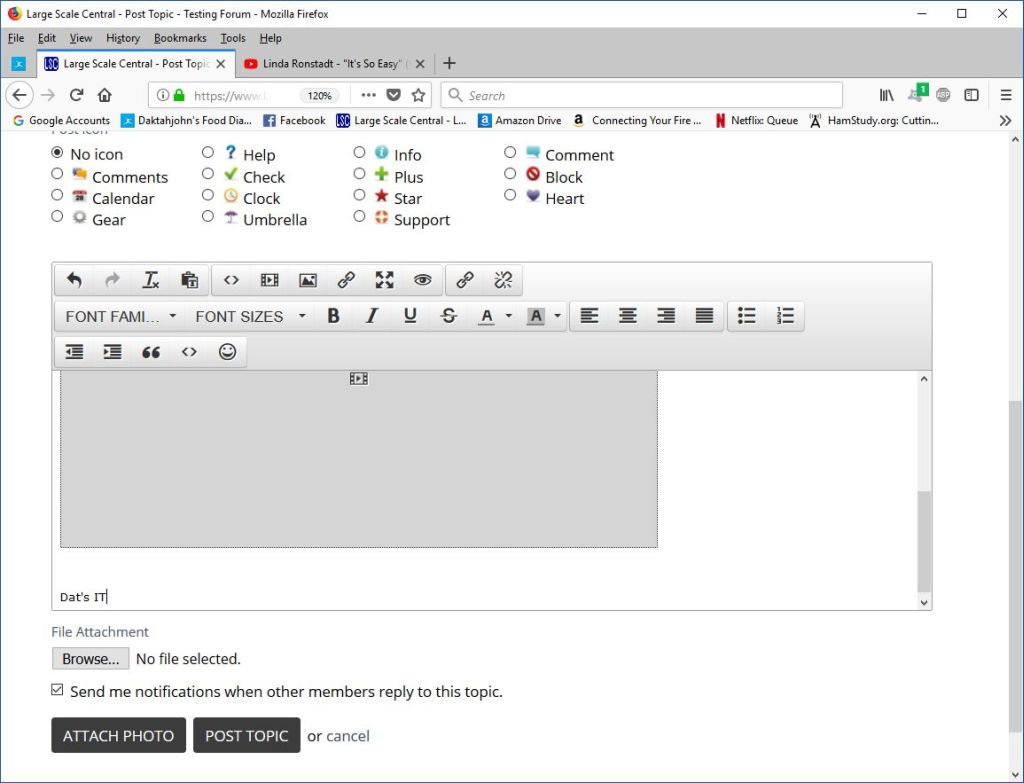
And here it is - It’s So Easy
If you have questions, please post a new topic.