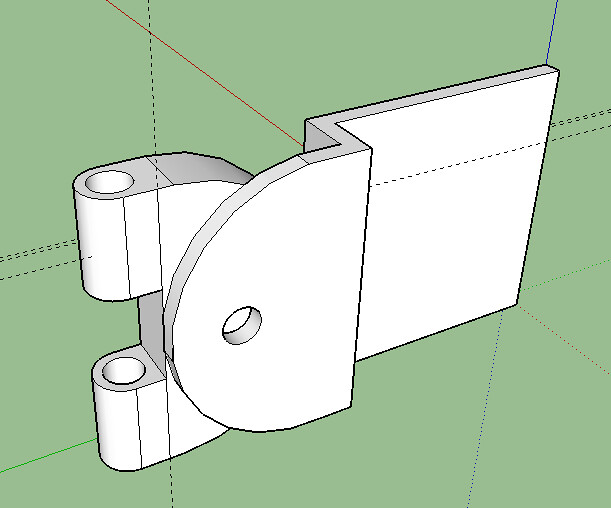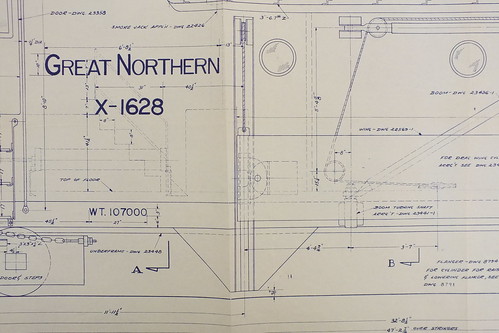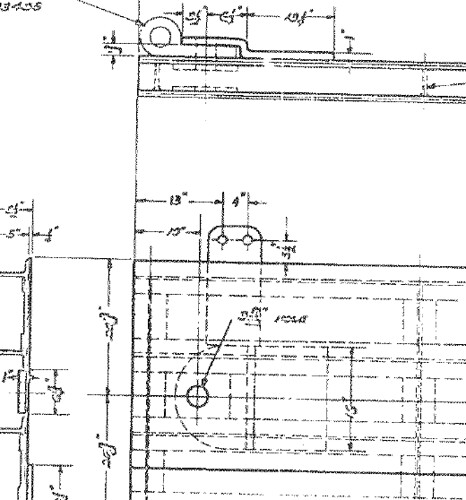This is for those of you guys that have successfully created and printed stuff at Shapeways.
What’s the best way to upload models? I’ve got 4 separate parts designed, and scaled down correctly. When I upload them to Shapeways, using the Ultra Frosted Detail, the total cost is $10.01 for one print. I need 4 of these, so I’m looking at $40.04, (I’m open to casting this, but I’m not sure the size is big enough for a decent cast). Not bad, but I’m wondering if the way I am positioning the parts would either increase or decrease the cost of the print? The biggest of the part is ~1" x 2", but Shapeways shows the total print area as the following
Size
Cm:8.24 x / 1.562 y / 3.908 z In:3.244 x / 0.615 y / 1.539 z
Part Count 4
Material Volume 1.4345cm3
Machine Space 3.3248cm3
Surface Area 18.9723cm
The other problem that I’m having is one of the parts isn’t uploading right as it converts from a .skp to .dae file. I noticed this on the preview the Shapeway model.
Thoughts?